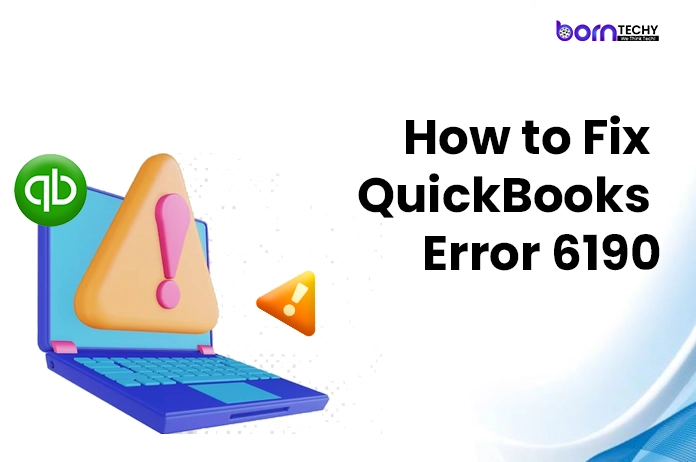QuickBooks Error 6190 is an error that occurs when opening a company file in QuickBooks. This error can prevent users from accessing their company files and can cause a lot of inconveniences. In this article, we will discuss the causes of QuickBooks Error 6190 and how to resolve it.
Causes of QuickBooks Error 6190?
There can be several reasons why QuickBooks Error 6190 occurs. Some of the most common causes are:
- Multiple users are accessing the same company file.
If multiple users are trying to access the same company file at the same time, QuickBooks Error 6190 can occur. This is because QuickBooks locks the company file when one user is already using it. If another user tries to access the file while it is locked, the error can occur.
- A mismatch between the transaction log file (.tlg) and the company file (.qbw).
QuickBooks uses a transaction log file (.tlg) to keep track of changes made to the company file. If there is a mismatch between the transaction log file and the company file, QuickBooks Error 6190 can occur.
- The company file is located on a network drive.
If the company file is located on a network drive, QuickBooks Error 6190 can occur. This is because the network drive may not have the necessary permissions to access the file, or there may be issues with the network connection.
- The company file is damaged or corrupted.
If the company file is damaged or corrupted, QuickBooks Error 6190 can occur. This can happen due to various reasons, such as a virus or malware attack, power outage, or system crash.
- QuickBooks installation files are damaged or corrupted
If the QuickBooks installation files are damaged or corrupted, QuickBooks Error 6190 can occur. This can happen due to various reasons, such as incomplete installation or uninstallation of QuickBooks, virus or malware attack, or hardware failure.
Read Also- Simple Techniques To Fix Error QBPOSSHELL Has Stopped Working
How to Resolve QuickBooks Error 6190?
Now that we have understood the causes of QuickBooks Error 6190, let us look at some of the ways to resolve this error.
- Use the QuickBooks File Doctor tool
QuickBooks provides a tool called the QuickBooks File Doctor that can help diagnose and fix various errors, including QuickBooks Error 6190. Users can download and install this tool and follow the on-screen instructions to resolve the error.
- Rename the .tlg and .nd files
QuickBooks uses a transaction log file (.tlg) and a network data file (.nd) to access the company file. These files can sometimes become corrupted, causing QuickBooks Error 6190. To resolve this error, users can try renaming these files. Follow the steps given below:
- Close QuickBooks on all computers that are accessing the company file.
- Open the folder where the company file is located.
- Find the files with the same name as the company file, but with .tlg and .nd extensions.
- Right-click on these files and select Rename.
- Add the word “OLD” at the end of the file name.
Restart QuickBooks and try opening the company file again.
- Use a backup copy of the company file.
If the company file is damaged or corrupted, users can try using a backup copy of the file. Follow the steps given below:
- Close QuickBooks on all computers that are accessing the company file.
- Find the backup copy of the company file.
- Copy the backup file to a different location on the computer.
- Open QuickBooks and select File > Open or Restore Company.
- Select Restore a backup copy and click on Next.
- Select Local backup and click on Next.
Browse to the location where the backup file is saved and select it. Click on Open and follow the on-screen instructions to restore the backup file.
- Move the company file to a different location
If the company file is located on a network drive, users can try moving the file to a different location on the computer. Follow the steps given below:
- Close QuickBooks on all computers that are accessing the company file.
- Open the folder where the company file is located.
- Copy the company file and paste it to a different location on the computer.
- Open QuickBooks and select File > Open or Restore Company.
- Browse to the new location where the company file is saved and select it.
- Click on Open and try opening the file again.
- Repair QuickBooks installation files
If the QuickBooks installation files are damaged or corrupted, users can try repairing them to resolve QuickBooks Error 6190. Follow the steps given below:
- Close QuickBooks on all computers that are accessing the company file.
- Open Control Panel and select Programs and Features.
- Find QuickBooks in the list of installed programs and select it.
- Click on Change and select Repair.
- Follow the on-screen instructions to repair QuickBooks installation files.
- Restart QuickBooks and try opening the company file again.
Conclusion:-
QuickBooks Error 6190 is a common error that can occur when opening a company file in QuickBooks. This error can be caused by various reasons, such as multiple users accessing the same file, a mismatch between the transaction log file and the company file, or a damaged or corrupted company file or QuickBooks installation files. By following the solutions mentioned above, users can resolve QuickBooks Error 6190 and continue using QuickBooks for their accounting needs.
Read Also- How to fix QuickBooks error 15217?