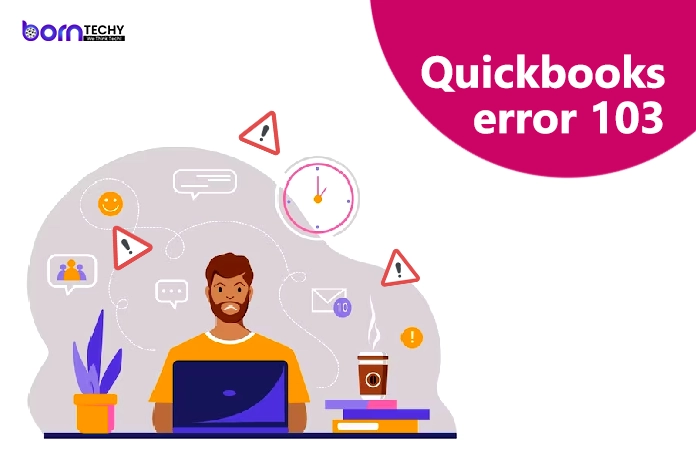QuickBooks Error 103 is a common QuickBooks Banking error. The error code 103 arises when the user is providing the login credentials of QuickBooks online, which the financial institution websites are not acceptable. In such a scenario, QuickBooks declines your login request, and you are required to update the login credentials. If you are also facing error 103, then this blog might be important for you. In this blog post, we are going to provide you with the complete procedure on how you can fix the QuickBooks error code 103. So, stay tuned and read this blog post till the last word.
Reasons Behind QuickBooks Error 103
Let’s have a look at the list of the possible reasons due to why the error code 103 arises.
-
- A general QuickBooks configuration issue.
- Using an incompatible web browser.
- Necessary cookies are missing from your browser.
- When you have selected the wrong financial institution.
- When you have not allowed third-party permissions to the bank accounts.
- Providing the incorrect login credentials.
- That’s all with some of the most common reasons due to why QuickBooks error 103 arises.
Also Read: How To Fix QuickBooks Error H202
How to Fix QuickBooks Error 103?
After having a clear understanding of the reasons why the problem arises, then let’s have a look at the tried and tested solutions that you can follow step by step in order to resolve the QuickBooks error code 103.
Solution 1. Fixing QuickBooks Error 103 for QuickBooks Self Employed
First, click on the “Reconnect” button that occurs with the error message.
- Then make sure to provide the username and login password.
- The next step is to click on the “Update Sign-In Info” option.
- Moving ahead, you have to verify the bank connection. For doing that, search for the bank’s login web page.
- Now, search for the bank’s URL through which you sign in to the bank account.
- Examine all the results one by one.
- Then, search for the QuickBooks error 103 coming with the key bank.
- After that, log in to the account with the bank’s website and check for third-party access.
- Moving ahead, navigate to the “Self Service” tab and click on the “Security Centre” option.
- Thereon, click on the “Business Tools” option, followed by a click on the “Manage Security” option.
- At last, finally, check there for third-party access.
Solution 2. Fixing QuickBooks Error 103 in Existing Connections
In case you are facing QuickBooks error 103 in existing connections, then given below are the steps that you can easily follow to get the task accomplished.
- First, select the option displaying the “Verify Your Credentials” option.
- Thereon, a new window with the banking site will appear on your screen.
- Next, sign in to your bank account by providing the online login credentials.
- If you are not facing any issues during the login process, sign out from online banking.
- Next, move on to QuickBooks; you must update the same banking details here.
- To do that, click on the “Banking” option in the menu.
- Now, check for the card of an account that is leading to the QuickBooks error 103.
- Thereon, click on the “Edit” option, followed by a click on the “Edit Sign-In Info” option.
- At last, provide the new login credentials for the account and then click on the “Update” option.
Also Read: Troubleshoot Most Common QuickBooks Enterprise Errors
Solution 3. Examine and Verify the Sign-In Information
If you provide incorrect login details, then QuickBooks might face problems connecting with the bank account. In that case, checking the login credentials is always a better task to do.
Here are the steps that you can follow to get the process done.
- First, run a compatible web browser on your PC and click on the “+” sign to open a new page.
- Moving ahead, enter the web address of your bank account and then press the enter button.
- After that, provide the login credentials of the bank account in the insert fields and then click on the “Sign In” option.
- In case you get successfully logged in to the account, then the user ID and login password are correct. Whereas, if you cannot log in to the account, it indicates that the login credentials are incorrect.
- Here, you have to reset the login credentials by following the instructions available on the website.
Solution 4. Allow The Third Party Permissions in Your Bank Account
Some banks need permission from the user to configure third-party applications like QuickBooks. Here are the steps to allow third-party permissions in your bank account.
- First, log in to the online bank account to which you want to add the QuickBooks.
- Thereon, perform click on the “User Profile” option.
- Under that list, click on the “Password and Security” section and then turn on the third-party access option.
- At last, click on the “Yes” option to confirm the request.
Solution 5. Remove the Existing Account
Removing the existing account can also be a solution to get the error resolved. So, here are the steps that you can follow to remove the existing account.
- First of all, click on the “Transactions” option.
- There, under the options, click on the “Banking” option.
- After that, select the account which you want to stop or disconnect.
- Moving ahead, click on the “Edit” option.
- Next, you have to click on the “Edit Account Info” option.
- Following the above steps, checkmark the box against the “Disconnect the Account” option.
- At last, save the updated changes by clicking on the “Save” option.
- After following the above-mentioned solutions, you can easily get the QuickBooks error 103 resolved at this stage.
Solution 6: Go to Banking and View Account Summary, History, and Details Without Errors
From the menu on the left, choose Banking.
- Find the pencil icon, then click it to access the accounting.
- Find and click the Edit Sign-in Info button.
- You can access the bank’s website by clicking the link at the top of the window.
- A new window containing the Bank’s website will appear.
- Make sure you can access the account through this site and that doing so will result in you seeing the account summary, history, and details without any issues.
Ending Note
In this blog, we have provided you with five solutions you can easily follow to resolve QuickBooks error 103. In case, while performing the steps, you are still facing the problem, then you can reach out to us through the chat box. You can also send us your query through mail at info@borntechy.com. Our experienced and professional QuickBooks experts will be happy to provide you with the best solution.