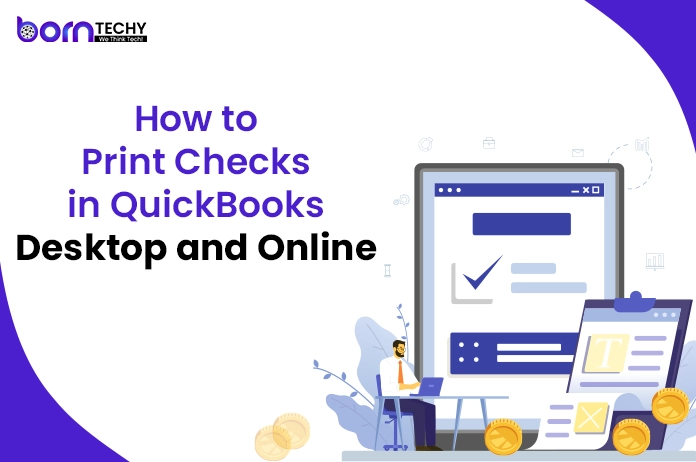Print checks in QuickBooks is a feature that allows you to print checks directly from the QuickBooks software, instead of manually writing out checks by hand. This can save time and improve accuracy when it comes to paying bills or expenses.
To print a check in QuickBooks, you need to first set up your bank account and vendor information in the software. Then, when it comes time to pay a bill or expense, you can select the vendor, enter the payment amount, and choose the option to print a check. QuickBooks will automatically fill in the necessary information on the check, including the vendor’s name and address, payment amount, and memo line.
You can then either print the check directly from QuickBooks or export the check information to a file that you can use to print the check using a check printer or pre-printed check stock. QuickBooks also allows you to customize the appearance of your checks by adding a logo or other design elements.
What is the Purpose of Print Checks in QuickBooks?
Printing checks offers several benefits, including:
1. Convenience: Printing checks is much more convenient than writing checks by hand. It saves time and effort, especially if you have to write a large number of checks.
2. Accuracy: Printing checks help to reduce errors that can occur when writing checks by hand. With printing checks, you can ensure that the check amount, payee, and other details are entered accurately and legibly.
3. Professionalism: Printed checks look more professional and can help to create a positive impression with vendors and other business contacts.
4. Record-keeping: Print checks in QuickBooks allow you to keep better records of your business transactions. You can easily track the checks you have written, the payees, and the amounts.
5. Fraud prevention: Printing checks can help to prevent check fraud. Blank checks that are not securely stored can be easily stolen or forged. However, printing checks ensures that only authorized individuals have access to them.
Overall, printing checks in QuickBooks is a convenient, accurate, and professional way to pay bills and expenses, and helps to maintain good record-keeping practices for your business.
Also Read: How to Resolve QuickBooks Error 103
Some Basic Requirements for Printing Checks in QuickBooks Desktop
Here are some basic conditions that you need to meet in order to print checks in QuickBooks Desktop:
- Set up a bank account: You need to have a bank account set up in QuickBooks Desktop that you will use to pay your bills or expenses. This bank account should be connected to the bank where you keep your funds.
- Set up vendor information: You should have your vendor’s information entered into QuickBooks Desktop. This includes the vendor’s name, address, and payment terms.
- Create bills or expenses: You need to create a bill or expense in QuickBooks Desktop for the payment you want to make. This will allow you to record the payment in your books.
- Assign payment to a bank account: You need to assign the payment to the bank account you want to use to pay the bill or expense. This will ensure that the payment is recorded correctly in your books.
- Choose payment method: You need to choose the payment method as a check when you’re ready to pay the bill or expense. This will allow you to print a check directly from QuickBooks Desktop.
- Have check stock: You should have a supply of blank check stock that is compatible with your printer. QuickBooks Desktop supports both standard and voucher check formats.
- Set up the printer: You need to have a printer connected to your computer and set up correctly in QuickBooks Desktop. You should also check that your printer settings are correct, such as paper size and orientation.
By meeting these basic conditions, you should be able to print checks in QuickBooks Desktop with ease.
Requirement for Print Checks in QuickBooks Online
Here are some requirements that you need to meet in order to print checks in QuickBooks Online:
- Have a QuickBooks Online subscription: You need to have an active QuickBooks Online subscription to access the check printing feature. QuickBooks Online offers different subscription plans, so make sure you choose one that includes check printing.
- Set up a bank account: You need to have a bank account set up in QuickBooks Online that you will use to pay your bills or expenses. This bank account should be connected to the bank where you keep your funds.
- Set up vendor information: You should have your vendor’s information entered into QuickBooks Online. This includes the vendor’s name, address, and payment terms.
- Create bills or expenses: You need to create a bill or expense in QuickBooks Online for the payment you want to make. This will allow you to record the payment in your books.
- Assign payment to a bank account: You need to assign the payment to the bank account you want to use to pay the bill or expense. This will ensure that the payment is recorded correctly in your books.
- Choose payment method: You need to choose the payment method as a check when you’re ready to pay the bill or expense. This will allow you to print a check directly from QuickBooks Online.
- Have check stock: You should have a supply of blank check stock that is compatible with your printer. QuickBooks Online supports both standard and voucher check formats.
- Set up the printer: You need to have a printer connected to your computer and set up correctly in QuickBooks Online. You should also check that your printer settings are correct, such as paper size and orientation.
By meeting these requirements, you should be able to print checks in QuickBooks Online with ease. Note that QuickBooks Online also offers the option to use a third-party check printing service if you prefer not to print checks from your own printer.
Considering the Above
In conclusion, QuickBooks offers a convenient and efficient way to print checks for your business expenses and bills. By setting up a bank account, entering vendor information, creating bills or expenses, and assigning payments to the correct bank account, you can easily print checks directly from QuickBooks Desktop or Online. Printing checks can save time, reduce errors, and provide a professional look to your business. It can also help with record-keeping and fraud prevention. QuickBooks also allows for customization of the checks with logos or other design elements. Overall, printing checks in QuickBooks is a valuable feature that can improve the efficiency and accuracy of your business financial transactions.
FAQ’s
Q1. What Do Print Later and Print Now Mean? What is the difference?
A: Here is the clear definition for those:
Printer Now: It signifies that the check will be printed immediately. You can select Print Check from the menu bar at the bottom of the input window. This will provide a list of checks to print, including the current checks and any other checks already selected for printing in the future.
Printer Later: It means you can print the check later or as per your convenience. You can do it by clicking a checkmark in the given Print Later field that is visible below the check number. Print Later is easy and useful if your purpose is to build several checks.
Q2. How can I print a check stub in QuickBooks?
1. Go to Payroll, then Employees.
2. Select the Paycheck list below Run payroll.
3. Select the paycheck you want to print. You can select Filter▼ to change the Date range or Employee.
4. In the Action column, select Print.
5. A preview of the paycheck or pay stub opens. Select the printer icon to print.